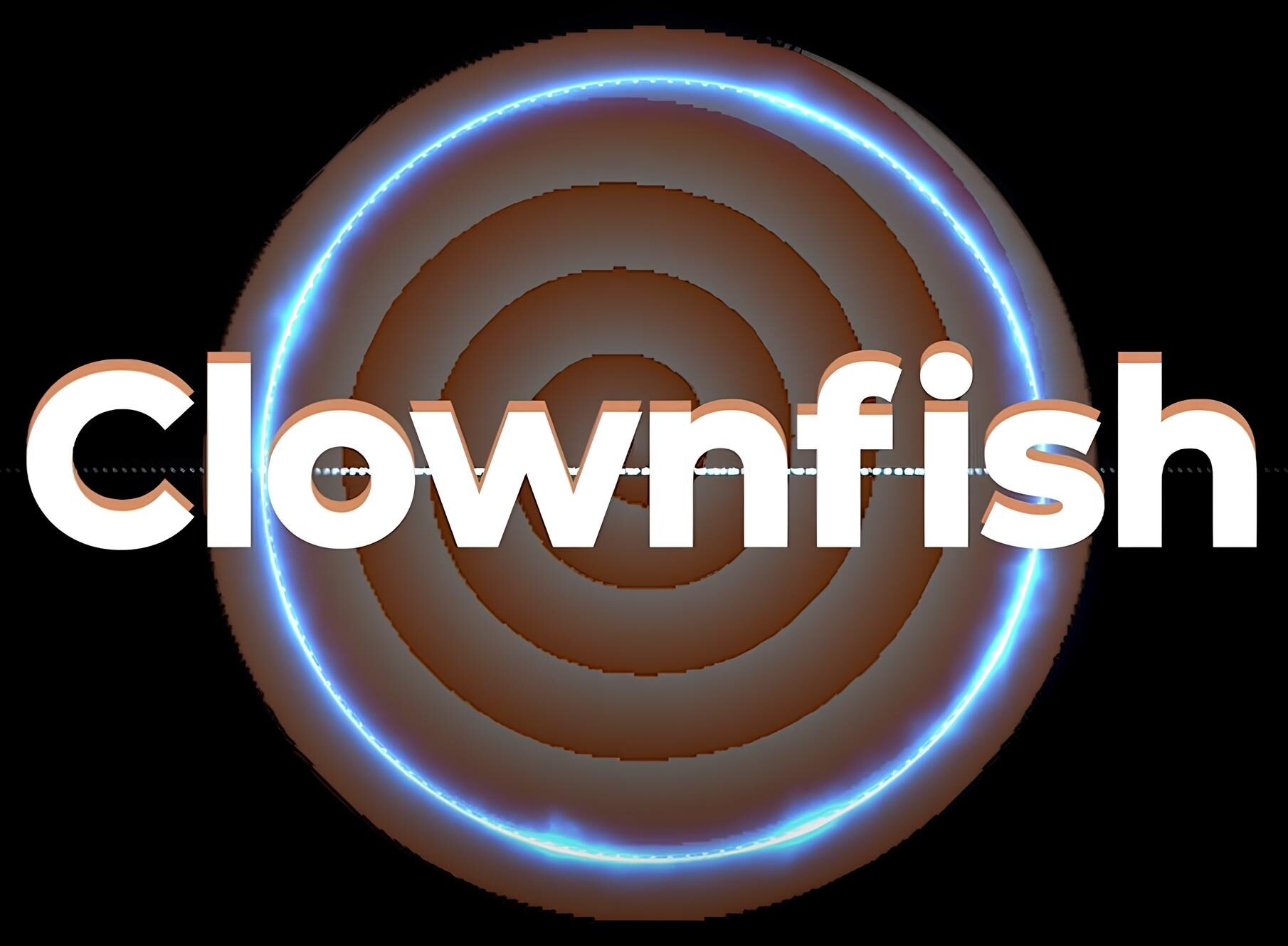CLOWNFISH VOICE CHANGER
Clownfish Voice Changer is a free and practical tool that modify your voice in real time. Perfect for gaming, streaming, or fun conversations, it offers a variety of voice effects like robots, aliens, and more.
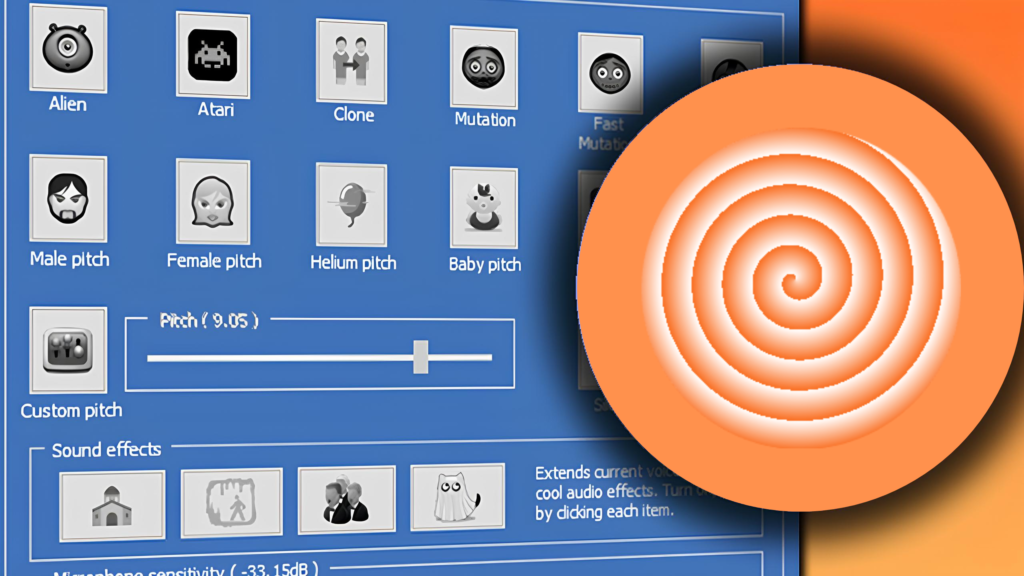
Introduction
Clownfish Voice Changer is a free real time voice changer. It works on your system, also on so many apps that uses your microphone, like Steam, Skype, Hangouts, Discord, Viber, or TeamSpeak, will use the modified voice.
Clownfish Voice Changer can also convert text to speech. It also has a fully-functional music player, similar to VLC, and a strong soundboard system. You can use it to play different sounds & audio clips by pressing keys on your keyboard.
This app also perform these functions:
A music player with advanced audio controls and the ability to create and manage playlists. It supports many media formats, so you can play almost any type of audio file.
A sound player with built-in sounds you can use and manage easily. You can add or organize these sounds according to you need/taste.
The app supports VST plugins (Virtual Studio Technology), this feature allows you to use professional audio effects and tools for more creative sound customization.
Features of Clownfish
Clownfish Voice Changer installation is a very easy process. You need to press a few buttons:
Clownfish VST Effects
When you open the Clownfish Voice Changer app, its logo will appear in the Windows tray (bottom-right corner). Right-click the on icon to open the main menu. Double-click the icon to turn the app on or off. If you check the “Hear Microphone” option, you can hear your modified voice. Use the “VST Effects” menu to manage and set up your VST plugins.
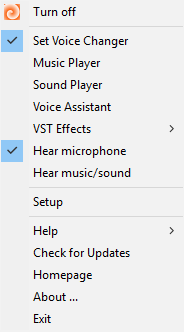
Voice Changer
In this tab, you can choose a special voice effect. When the effect is turned on, the icon changes color. To stop all effects, click the “Clear Effect” button. Now you can open this window from the “Set Clownfish Voice Changer” option in the main menu. The clownfish voice effects list that you can choose:
- Alien
- Clone
- Fast Mutation
- Male Pitch
- Helium pitch
- Radio
- Atari
- Mutation
- Slow Mutation
- Female Pitch
- Baby pitch
- Robot
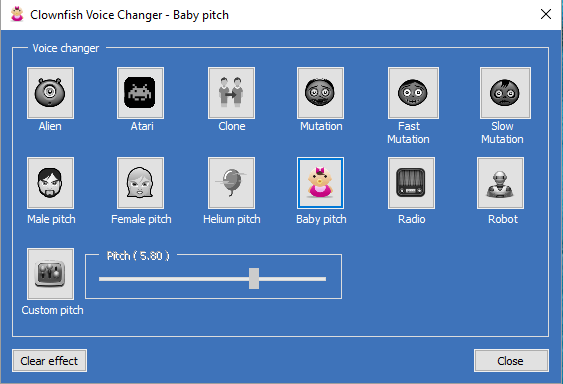
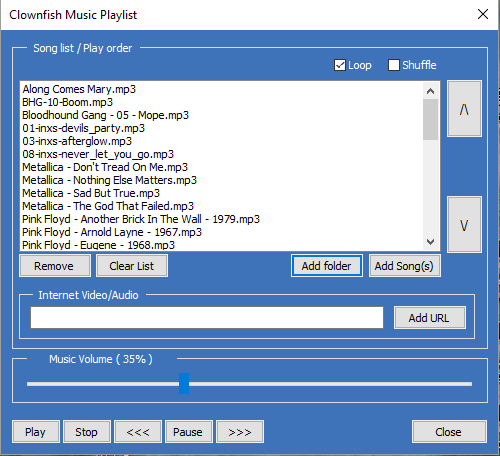
Clownfish Music Playlist
In this tab, you can manage and control the background music of your microphone. You can play, stop, pause, resume, skip tracks, go back, and adjust the volume. You can also add music from the internet (like YouTube or Vimeo) by installing the required filter.
Setup – Clownfish Voice Changer
To use Clownfish feature of voice changer, you have to install it on the microphone or audio device you want to modify. By default option, it installs on your main audio device. If you want to use voice changer on another device, you have to install there also. Installing or removing Clownfish needs Admin rights. You can open this window from the “Setup” option in the main menu.
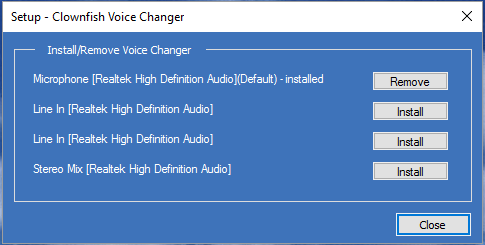
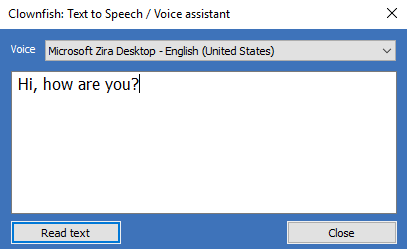
Clownfish Text to Speech/ Voice Assistant
Clownfish voice assistant is a practical tool that turns text into speech. You can choose different voices from the dropdown menu.
Clownfish Sound Player
This feature allows you to play different sounds. Press a hotkey to play a sound you’ve set up.
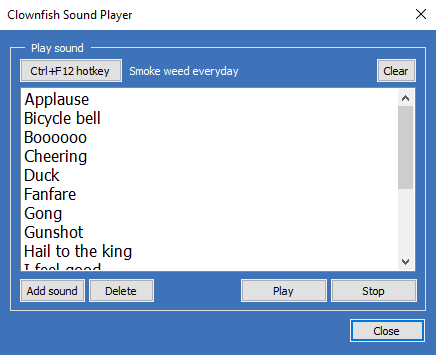
How to Install Clownfish Voice Changer
STEP 1
Open a browser (recommended Google chrome) on your desktop, search for ” clownfishvoicechanger.cc” and press Enter.
STEP 2
Click the download link in the top menu of the website. You will go to the download page and see different Clownfish Voice Changer versions.
STEP 3
Download the latest .exe file, then click the SoundBoard download button to get the .zip file.
STEP 4
Open the folder on your pc where you downloaded the .exe and .zip files
STEP 5
Now Double click the .exe file in the folder. The installation wizard will open and guide you with step-by-step images.
Important Instructions
- If you are using Windows 10 or a latest version, like Windows 11, download the 64-bit version of Clownfish Voice Changer. For older Windows versions, use the 32-bit version.
- When you install Clownfish, it will temporarily shut down your audio services and the audio endpoint builder on your computer.
- During the installation process, Clownfish changes your pc microphone settings. It also adjusts how your microphone sends sound to Clownfish and then to your speakers.
- If you have more than one microphone connected with clownfish, it is possible that the program select the wrong device by mistake. After installation, restart your computer to make sure everything works properly.
How to use Clownfish voice changer
Clownfish Voice Changer is a very popular and easy-to-use app for changing voices. It is free and has many amazing features, making it perfect for streamers.
After downloading and opening Clownfish Voice Changer, you will see a list of devices that can be used as the main audio device. This means you need to choose how to give your voice to Clownfish Voice Changer.
If you use a mic, right-click on your mic option on your computer and choose “Set as Default Device“. Then, click on the Clownfish Voice Changer icon (from the download folder or desktop), right-click on it, and choose “Hear Microphone“. Now, both devices are set up.
Now, Clownfish Voice Changer becomes your computer’s default voice changer. It changes your voice whenever you use a microphone on your computer.
How to delete the clownfish voice changer?
The clownfish voice changer is the best voice changer. Once you download it, you won’t delete it because of its stunning features. But if you need to delete it due to some reason, follow these easy steps:
Step 1: If the Clownfish shortcut is present on your desktop screen, delete it first. After this, got to Control Panel on your PC and click on “Uninstall a Program”
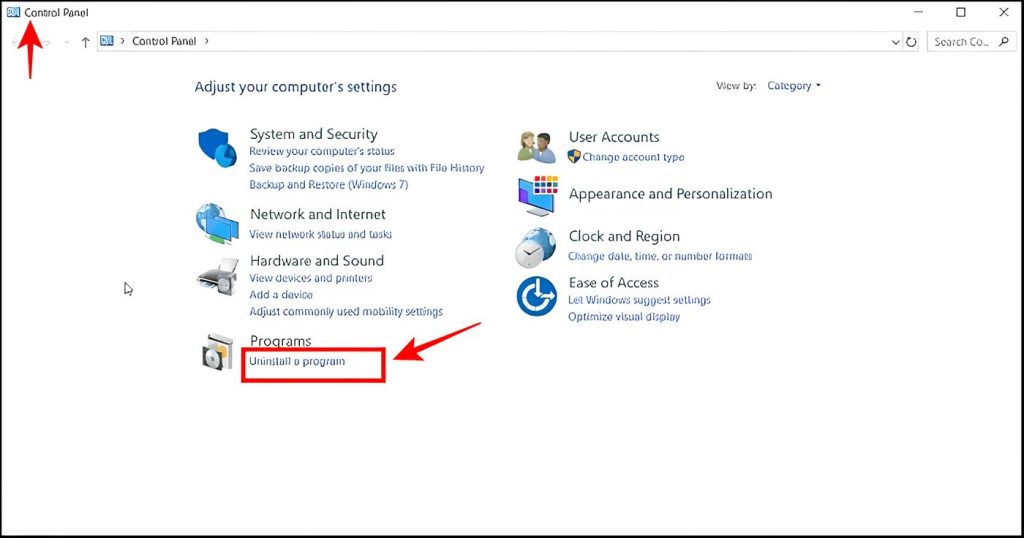
Step 2: in the control panel you will see a complete list of apps installed on your PC. Click on the app you want to delete.
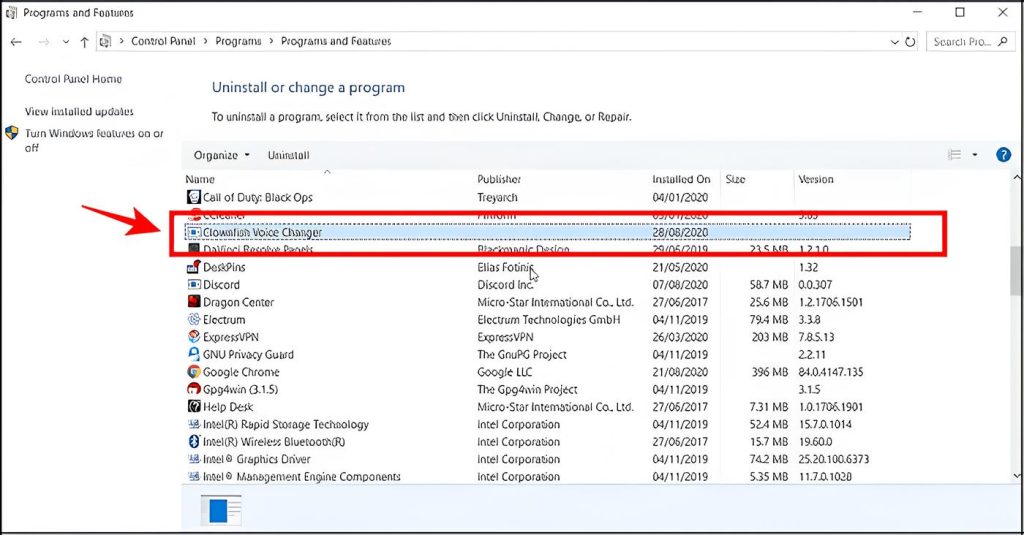
Step 3: Right Click on it, then click “Uninstall” at the top. Now click on the confirm button, and the Clownfish voice changer will be deleted from your PC
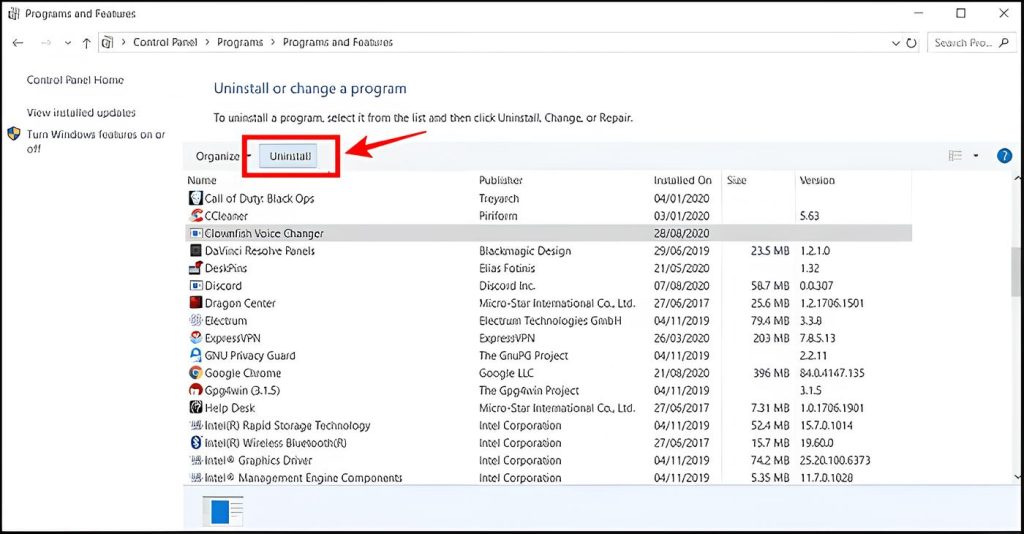
Fix all the Voice Changer errors
When you download a new app there is possibility that you may face some errors , which can be frustrating. But do not worry, I am here to help you. I will show you how to fix all the most common errors with the Clownfish voice changer. And keep in mind that, the app mostly works fine but sometimes errors might come.
Why are clownfish not changing my voice?
- This is a very common issue with an easy fix.
- It mostly happens when you don’t pick a voice option.
- As I said earlier, this app gives you many voice options to choose from.
- So, when you open the app , make sure to pick a voice option and then click “OK” or “Confirm.”
- If you have done this and it still doesn’t work, open Clownfish and clear its cache then choose a voice option again and see if it works.
Fix Clownfish Voice Changer not Working Issue
This issue occurs when the app isn’t downloaded correctly.
Step 1 – Open the Clownfish voice changer and see if it’s running.
Step 2 – Check the taskbar at the bottom of your screen. If you don’t see Clownfish, it might be hidden there.
Step 3 – Right-click on the app, then click “System” and select “System Integration.”
Step 4 – Choose the microphone that is working well and install it.
Step 5 – Restart the Clownfish app. If it still doesn’t work, try restarting your computer and then try again.